Screenshot on PC sometimes necessary to document something. Screenshot itself is a catch-shaped image or video on a screen. This image or video can be distributed to show something, for example the speed of the Internet, the process of creating a work or other things. You can also make a screenshot as digital evidence for the crimes of others. Where that person might have been removing the evidence of social networking for example.
Taking Pictures / screenshot on the Computer Screen:
1.Coba you press the 'Print Screen SysRq' to determine whether the button on your PC or laptop to work or not?
You do this by pressing the 'Print Screen SysRq', if you do not know where the location of the button? please can see the image below:
The 'Print Screen SysRq' on PC
(This button is usually located on the top)
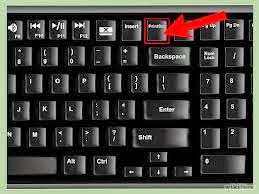
If pressed turns could emerge command or button that serves to make screenshot you can directly use it.
Furthermore;
• you first determine which image will you take screenshootnya on the monitor screen, Suppose you want to take a screenshot like google profile
• Press the 'Print Screen SysRq' earlier, and then you open the 'Paint' (Start Menu> All Programs> Accessories> Paint select)
• Then press Ctrl + V on Paint,
• Then you save (File> Save As)
• Finish.
But there is also good laptop or PC that can not kebuka Program 'Print Screen SysRq' her. this is due to the possible aflikasi terdelete or default program has not been installed to the fullest.
To overcome these problems trying to install an application using a free screen capture software, one of which is Ziddu
Link Download: Ziddu
File Size: 2:34 MB
Operating System: Windows 7, Vista, and XP
Free
Indeed Many freeware or free apps today with features that are quite reliable, and certainly very helpful for computer users who do not want to pay to have it.
The software called PrtScr this, is one of the free software that can be used to take pictures on your computer screen easily and quickly.
Ziddu is also very useful application for those of you who want to take an existing image on the screen of your computer. Whether it's a picture from the internet and display specific software you want to take pictures to be tutorial.Ziddu also can take pictures in whole or in full screen or in a particular part of the image you want to capture. Its use is quite simple, you can take an existing image on your computer screen by pressing CTRL + Prt Scr on your computer keyboard.
How to use;
- After you download the afiliaksi, you can direct to install
(Usually aflikasi after installed will automatically appear when you press CTRL + Prt Scr)
- If you want to make a Hot Key or a specific button to activate this PrtScr applications, you can set it in Settings. The resulting images can be popular image formats like JPG, BMP, and PNG. In addition, PrtScr also supports multiple monitors and can take pictures of your computer mouse cursor.
See the picture below
- If you just want to take a screenshot of the active window, hold down the 'alt' when pressing printscreen.
- Then you go straight into the paint menu select Paste or press "Ctrl and V" simultaneously.
Or
If you want to take a screenshot of a more accurate picture, you can use the 'Snipping Tool' (Windows Vista / 7/8). usually located in the Accessories folder to look for or to open the snipping tool, click on Start and type in the search box "snipping tool" (without the quotes). The program's default windows will appear and ready to run.
The results of the Prin screen, which you made automatic typically stored in a separate folder with the name "My Screen Captures"
Here below are some additional tutorials as a complement to, if you do not understand the above explanation.
How to take a screenshot images on Windows
No need for a special application to take screenshots of the images on Windows. All you have to do is as follows:
Open an image editor, may potoshop Adobe, Adobe Illustrator, Corel Draw, or even just Microsoft Paint.
Navigate the screen that you will capture the image into a visible screen and press the Prt Sc Scratau Prnt button located on the top right of your keyboard.
For laptops, you must press the fn key simultaneously when pressing Prt Sc. The fn button on the right of the left CTRL key under your keyboard.
After that point your focus to the image editor that you have open. In the existing worksheet, find the Paste menu to capture images of your screen will be stuck there.
You can start editing it, discard the unnecessary parts, add annotations and so forth.
How to take a screenshot images on Linux
We specialize you are using the GNOME desktop that can follow these tips. Other desktops we have not tried.
The way to do is as follows:
Navigate window you want to capture the image so that the active state.
Press Prnt Scr or Prt Sc in the top right corner.
Your screen will flash like being photographed and finished.
You do not need to open an image editor like in Windows because you can instantly get the PNG format images in the Images folder in your dalamHome. Search files with the most recent date created, and that you make screenshots. Once you find it, you can edit it using GIMP or another.
How to take a screenshot of the video
Taking a screenshot of the video is also quite easy. All you need is the right application. On the Internet there are many free applications that can be used to make screenshots. One example is 'ManyCam'. This application can record from your desktop and also from a webcam installed on your computer.
Tips above are for the Windows operating system, for Linux you do not need any other application. You only need to press Shift + Ctrl + Alt + R simultaneously until the red color of an image circle to the right under a sign that the recording is being performed. It will record all your desktop activity. To stop it, you simply press the same button until the red color picture on the bottom right is lost. You can see a video recording of your desktop in the Videos folder is in your Home. Good luck!
Thank you
Producing Sites Generate Dollars

.jpg)
No comments:
Post a Comment